Thank you for purchasing the TAT140 GPS tracker
On this page, you’ll find all the information you need to get started quickly in 3 steps.
STEP 1:
TURNING ON AND MOUNTING YOUR GPS TRACKER
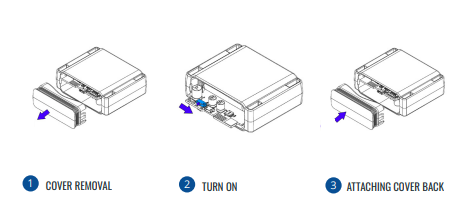
- TURNING ON THE DEVICE:
- To power on the TAT140, first open the device cover. Inside, you’ll find a switch. Flip the switch to the “ON” position. After turning on the device, securely close the cover to maintain the waterproof seal.
- MOUNTING THE DEVICE:
- The TAT140 tracker is designed for flexible placement. Locate a suitable, concealed area in your vehicle, such as under the seat or within the trunk. Secure the TAT140 to a flat surface using double-sided tape or Velcro. Ensure the tracker is placed where it won’t be easily detected.
For further assistance or troubleshooting, consult the TAT140 user manual or contact customer support.
STEP 2:
GET ACCESS TO THE XTRACK APPLICATION
- Visit: https://xtrackapp.com/registration/create
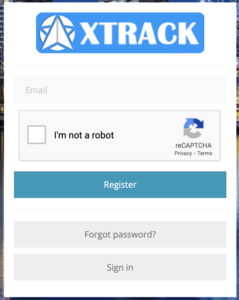
- Register your account.
- Check your email for your login credentials.
- Sign in at https://xtrackapp.com, using your email and the password provided.
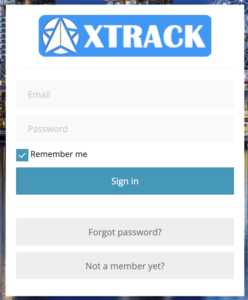
- Select your preferred plan and complete the payment.
- Gain instant access to the XTRACK system.
Step 3:
START TRACKING
- Add a New Device: On the left panel, navigate to the “Devices” tab and click the “+” icon.
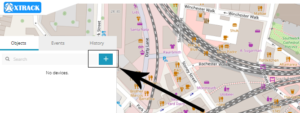
- Enter Device Details: A new popup will appear. Choose a name for your device and enter its IMEI number, which is located on a sticker/printed on the device.

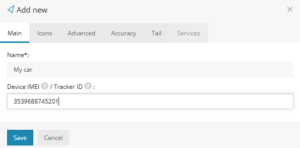
- Save the Device: After filling in the details, click “Save.” The device will then appear in your device list.
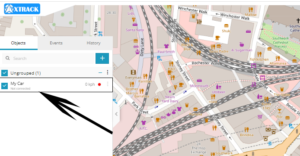
- Automatic Configuration: Your device comes preconfigured and will automatically connect to the XTRACK server. Please allow a few minutes for the server to receive the first data packet from your device.
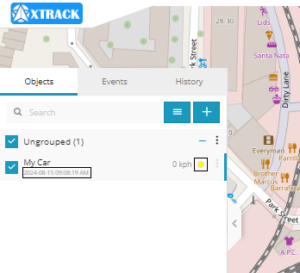
XTRACK WEB INTERFACE
Once you've logged into the XTRACK web interface and added your device, take a moment to explore the basics. Start with real-time tracking and history playback, then try setting up alerts, adding sensors, and creating geofences. Don’t forget to check out the reporting features and other tools available to help you get the most out of the XTRACK system.
READ MANUALWATCH MANUALTELTONIKA TAT140 GPS TRACKER
If you need more details, download the latest Quick-manual from the device manufacturer for current information to help you get started. For more advanced features available on your device, you can also read the full manual.
QUICK-MANUALFULL MANUALSTILL HAVE A QUESTION OR CONCERN?
Don't hesitate to reach out – we're here to answer any questions and would be delighted to assist you! Alternatively, you can check out our FAQ for more information.
CONTACT USFAQ